3 Overview
A traffic simulation involves the interaction of vehicles and traffic control devices within a roadway network. Thus, these objects must be fully defined before a simulation can be run. This part of the user guide describes the data and objects that must be specified to develop a simulation project. Those objects consist of the following:
- Driver population
- Vehicle fleet
- Roadway network
- Traffic control devices
The driver population characteristics are specified within the Settings screen and are described here.
The vehicle fleet characteristics are also specified within the Settings screen and are described here.
The network structure employed in SwashSim is described here. As previously mentioned, there are two different methods to define a network–Quick Editor and Custom. Those network creation methods are described in separate chapters: Freeway Quick Editor, Freeway Quick Editor, and Custom.
Network development/editing with the Quick Editor is done through a tabular-style interface. As such, it is only appropriate for linear networks; i.e., a single roadway. Any network configuration can be developed with the Custom editor.
Freeway facility or two-lane highway facility projects converted from HCM-CALC (http://swashware.com/HCMCalc/) are initially in the Quick Editor format. However, any networks developed through the Quick Editor can be converted to Custom mode at any time. This is done through the Settings -> Project Properties option under the File menu.
3.1 Settings
If you want to change any of the default simulation settings as discussed in the previous section, they are accessed by selecting ‘Settings’ on the toolbar (See figure below).

Figure 3.1: Toolbar Settings Button
Under settings, the parameters for the various models/algorithms and data items can be revised. These items are discussed in their respective sections of the documentation, as follows:
- Project Properties
- Drivers
- Vehicles
- General Vehicle Movement
- Car Following
- Lane Changing
- Two-Lane Highway Passing
- Emissions (Vehicle Specific Power)
3.2 Project Properties
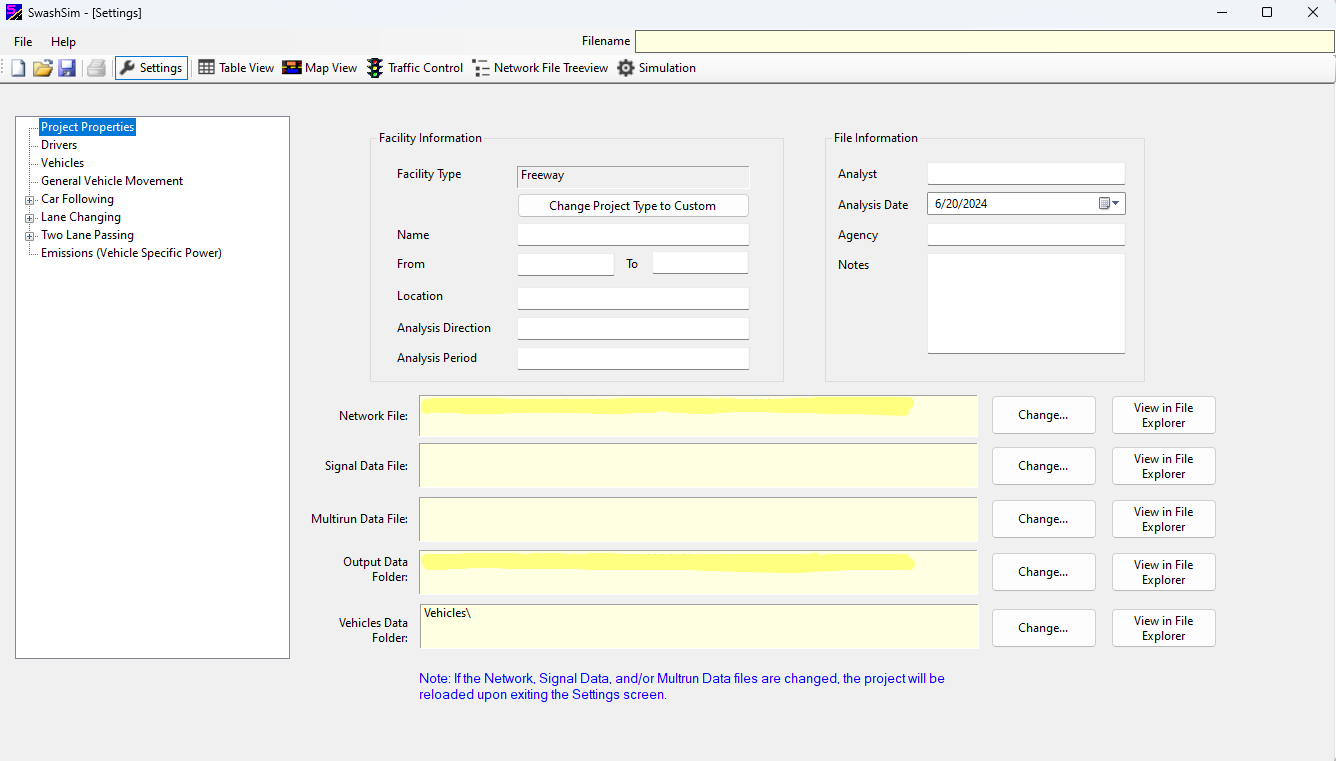
Figure 3.2: Project Properties Screen
If the project type is currently set to ‘Freeway Quick Editor’ or ‘Two-Lane Highway Quick Editor’, the ‘Change Project Type to Custom’ will be enabled. If you press this button, the project will be converted to the ‘Custom’ format, and subsequently all network editing will be confined to the Map View (i.e., the Table View will no longer be accessible).
The other fields in the ‘Facility Information’ section and all the fields in the ‘File Information’ section are optional. None of this information affects the simulation process.
The relevant folder or file names are displayed in the yellow text boxes on each respective setting screen. Use the ‘Change…’ button to the right of the folder/file name to select a different folder or file.