5 Vehicles
Vehicle fleet types and models included in the simulation are specified in the ‘Vehicles’ section of the Settings.
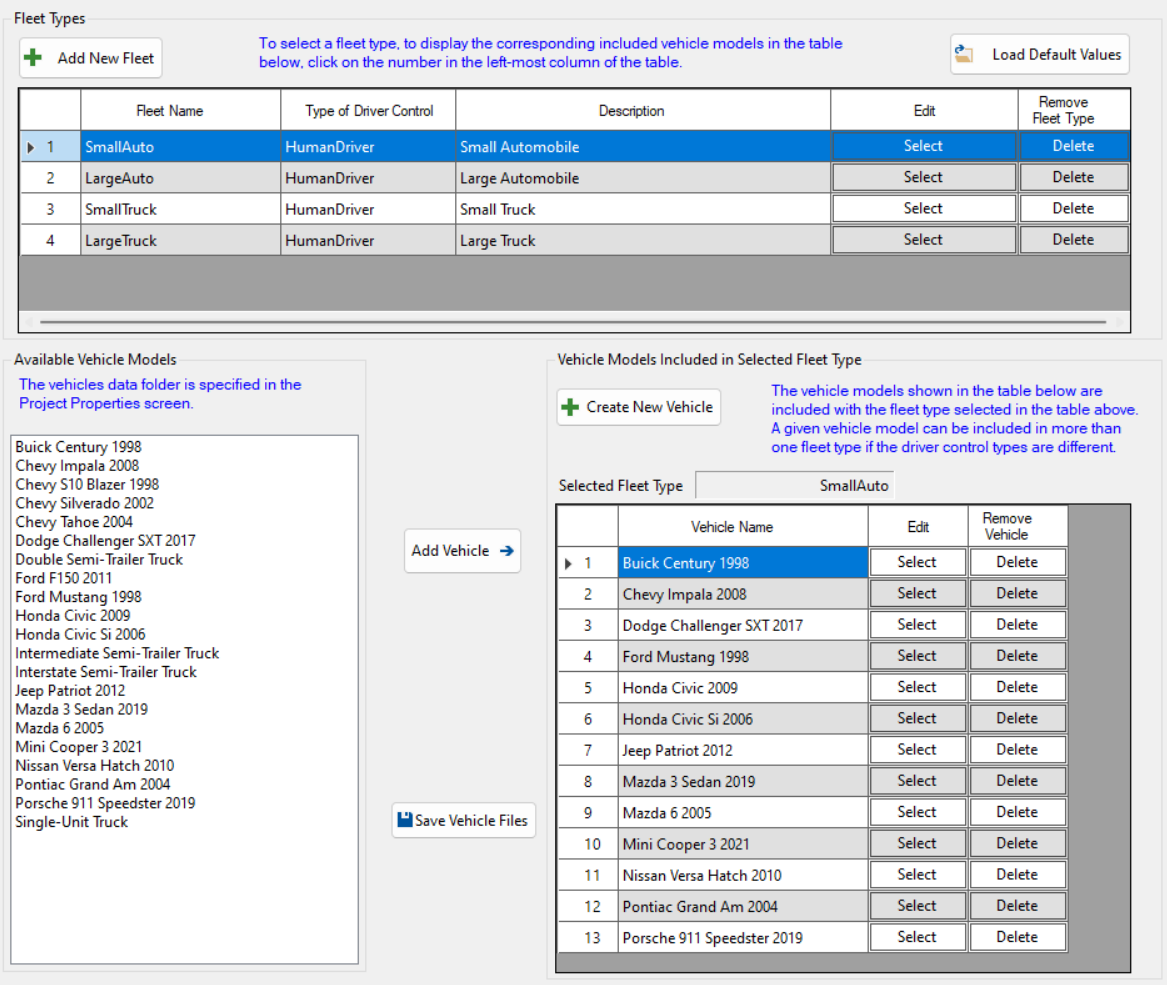
Figure 5.1: Vehicles Settings Screen
5.1 Vehicle Fleet Types
By default, there are four vehicle fleet types in SwashSim, as follows.
- Small Auto
- Large Auto
- Small Truck
- Large Truck
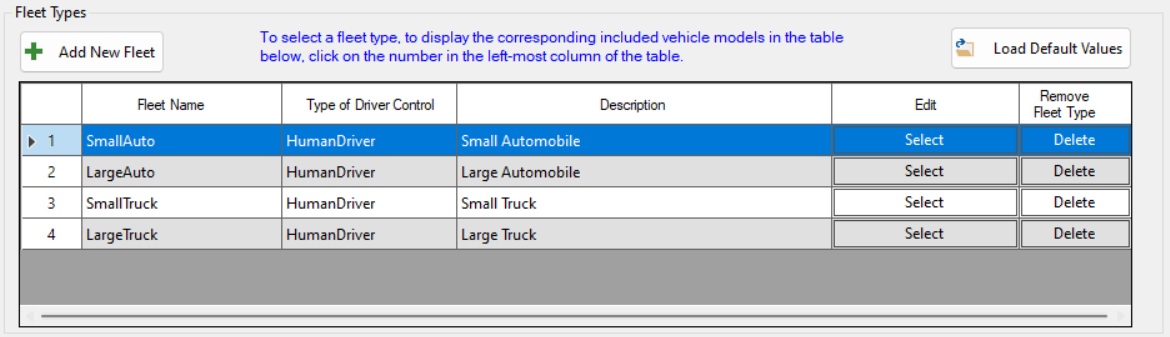
Figure 5.2: Vehicle Fleet Types
Additional fleet types can be added (press the ‘+ Add New Fleet’ button). Existing fleet types can be edited–press the ‘Select’ button under the ‘Edit’ column in the table.
The properties for a new fleet type or editing an existing one are set through the following dialog.
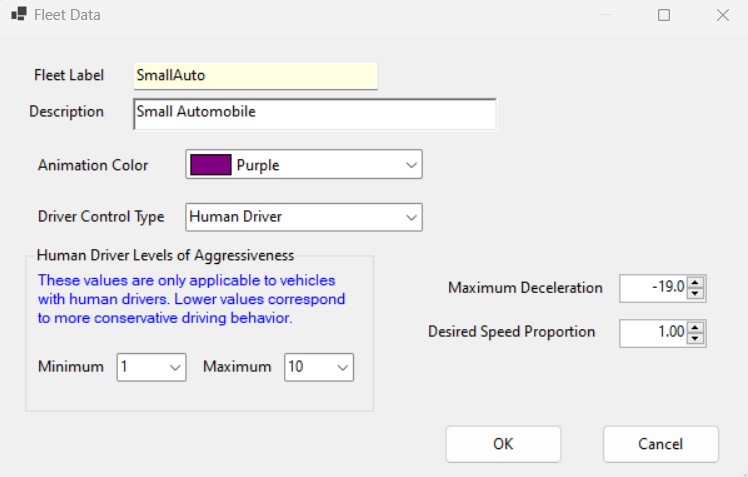
Figure 5.3: Vehicle Fleet Types
The following properties for a fleet type can be specified:
- Fleet Label: It is suggested to use a short, but descriptive, string for this property.
- Description (optional): Additional information about the fleet type can be included here. It is only for information purposes and not used within the simulation.
- Minimum/Maximum Driver Type: The range for these values are based on the number of driver types defined in the Drivers screen. For some fleet types, it may be appropriate to use a narrower range of driver types than the full range available. By default, SwashSim uses a driver type range of 3-8 for the Small Truck and Large Truck fleet types.
- Maximum Deceleration: The default value is -19.0 ft/s/s. This value is typically attainable by all vehicle models and generally corresponds to deceleration rates observed under panic braking situations.
- Desired speed proportion. This value is an additional multiplier for a vehicle’s desired speed. By default, SwashSim uses values less than 1.0 for the Small Truck and Large Truck fleet types.
To delete a fleet type, press the ‘Delete’ button on the right side of the fleet type entry in the table.
5.2 Vehicle Models
Any number of different vehicle models can be included in the simulation. By default, the following vehicles are included, along with their default fleet type assignment.
| Fleet Type | Vehicle Model |
|---|---|
| Small Auto | Buick Century 1998 |
| Chevrolet Impala LS 2008 | |
| Dodge Challenger SXT 2017 | |
| Ford Mustang 1998 | |
| Honda Civic 2009 | |
| Honda Civic Si 2009 | |
| Jeep Patriot 2012 | |
| Mazda 3 Sedan 2019 | |
| Mazda 6 2005 | |
| Mini Cooper 3 2021 | |
| Nissan Versa Hatch 2010 | |
| Pontiac Grand Am GT 2004 | |
| Porsche 911 Speedster 2019 | |
| Large Auto | Chevrolet S10 1998 |
| Chevrolet Silverado 2002 | |
| Chevrolet Tahoe 2004 | |
| Ford F150 2011 | |
| Small Truck | Single-unit truck |
| Large Truck | Intermediate tractor + semi-trailer |
| Interstate tractor + semi-trailer | |
| Tractor + double trailer |
When selecting a fleet type in the top table, the vehicle models belonging to that fleet type are shown in the table in the lower right part of the screen. For example, in Figure @(fig:FleetTypes), the ‘SmallAuto’ fleet type is selected, and the 13 vehicle models belonging to this fleet type are shown in the lower table.
Additional vehicle models can be added (press the ‘+ Create New Vehicle’ button). Existing vehicle models can be edited–press the ‘Select’ button under the ‘Edit’ column in the lower table.
The properties for a new vehicle model or editing an existing one are set through the following dialog. These properties are discussed further in the remaining sections of this chapter.
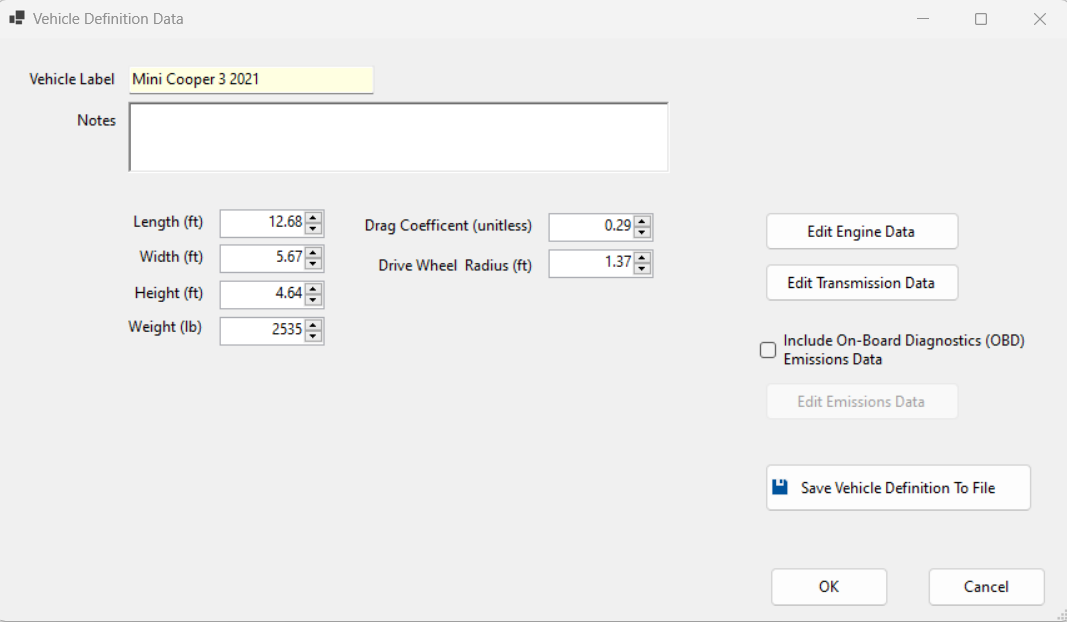
Figure 5.4: Vehicle Fleet Types
To delete a vehicle model, press the ‘Delete’ button on the right side of its entry in the table.
The fleet types shown in the upper table and vehicle models included within each fleet type (as shown in the lower-right table) are what will be included in the active simulation session. When the project is saved, these fleet types and vehicle models will be saved to the project file.
The panel on the lower left part of the screen lists all the vehicle model definitions that are saved in files in the specified ‘Vehicles Data Folder’ setting of the Settings -> Project Properties screen. The default folder location is within the program installation folder. Figure @(fig:VehicleSelection) shows the vehicle model selections included with SwashSim by default.
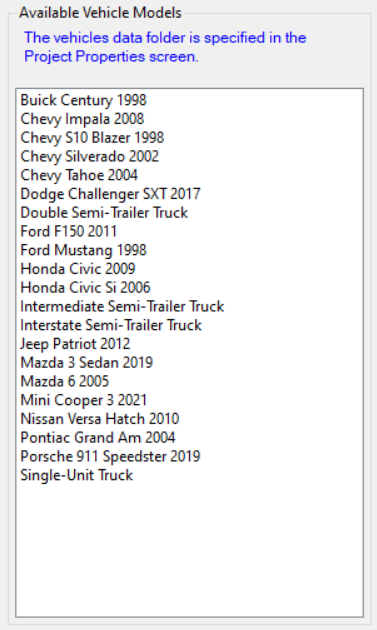
Figure 5.5: Vehicle Fleet Types
All vehicle model definitions used in a simulation must be contained within the same folder. Any number of vehicle definitions can be created and saved to file. Only those vehicle models listed in the lower-right table (per fleet type) will be included in the simulation. To add a vehicle definition saved in the specified ‘Vehicle Data Folder’, select the vehicle from the list in the lower-left panel and press the ‘Add Vehicle ->’ button. If vehicle model composition in the traffic stream varies from one simulation project to another, it may be helpful to organize the vehicle model definition files into project-specific folders.
5.2.1 Vehicle Model Definitions
SwashSim uses a comprehensive set of calculations to determine vehicle acceleration capability (discussed here) and fuel consumption/emissions modeling (discussed here). Because of this, numerous vehicle characteristics must be specified for each vehicle included in the simulation. An overview of these inputs follows.
On the main ‘Vehicle Definition Data’ dialog, the following properties are specified:
- Vehicle Label: This label is also used for the filename if the vehicle model definition is saved to file. The program will check for the presence of invalid filename characters and provide a warning if it finds any.
- Notes (optional)
- Length
- Width
- Height
- Weight
- Drag coefficient
- Drive Wheel radius
Each vehicle needs to have engine characteristics specified for it. To specify the vehicle’s engine information, press the ‘Edit Engine Data’ button. This will load the following dialog.
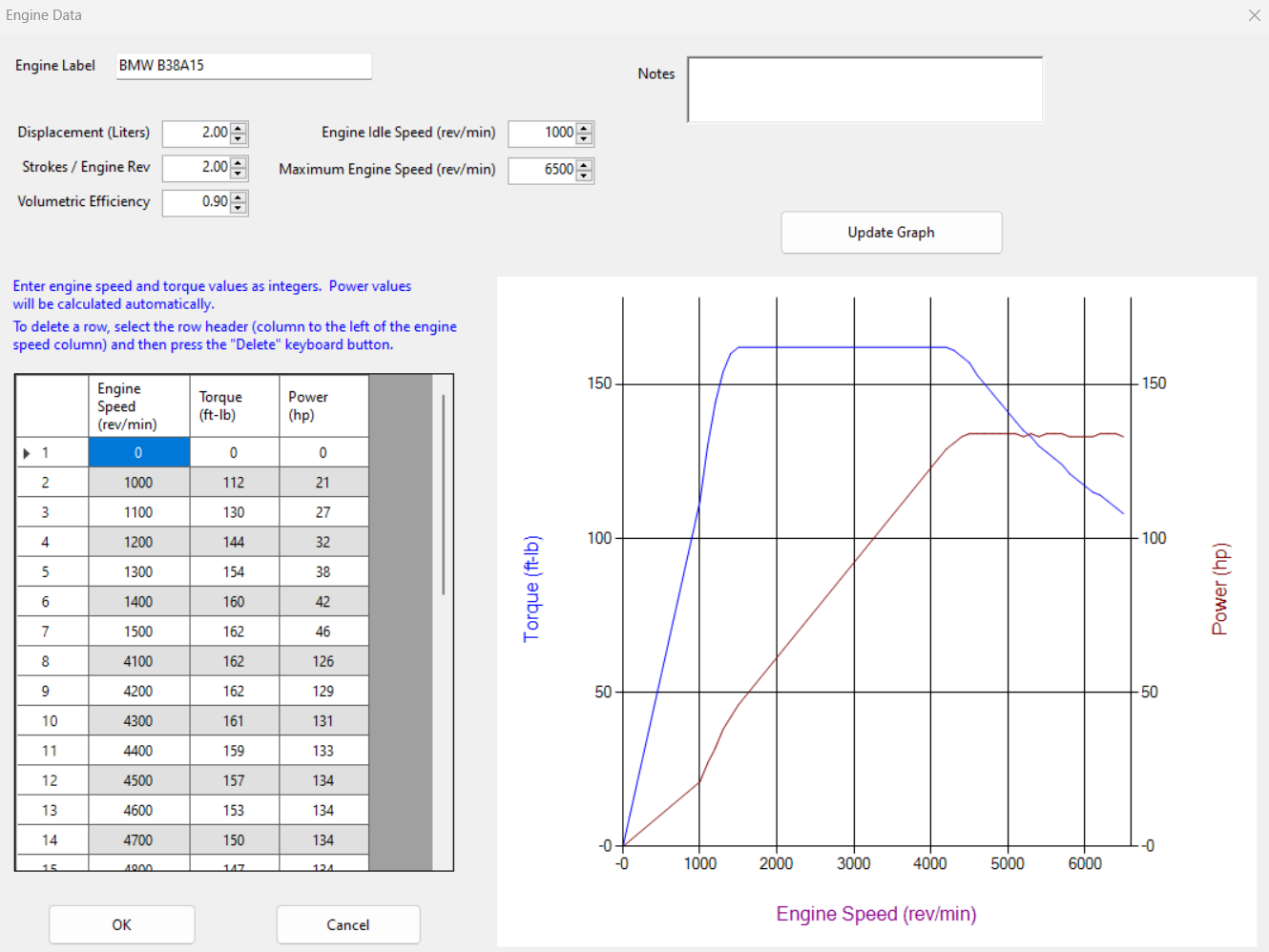
Figure 5.6: Vehicle Engine Torque Data
The engine information includes:
- Engine Label
- Notes (optional)
- Displacement
- Strokes/Engine Rev
- Volumetric Efficiency
- Engine Idle Speed
- Maximum Engine Speed
A torque-engine speed relationship must also be specified. In SwashSim, this relationship is modeled by using a piece-wise function of multiple linear segments spanning the range of engine speed values. The first engine speed-torque data point should correspond to zero and the last point should should correspond to the maximum engine speed and its torque value. Intermediate engine speed-torque data points should correspond to where there is a significant change in slope of the torque curve. More data points translates to additional processing time, so only enough data points to reasonably replicate the torque-engine speed relationship should be specified. Power values are calculated automatically.
Each vehicle also needs to have transmission characteristics specified for it. To specify the vehicle’s transmission information, press the ‘Edit Transmission Data’ button. This will load the following dialog.
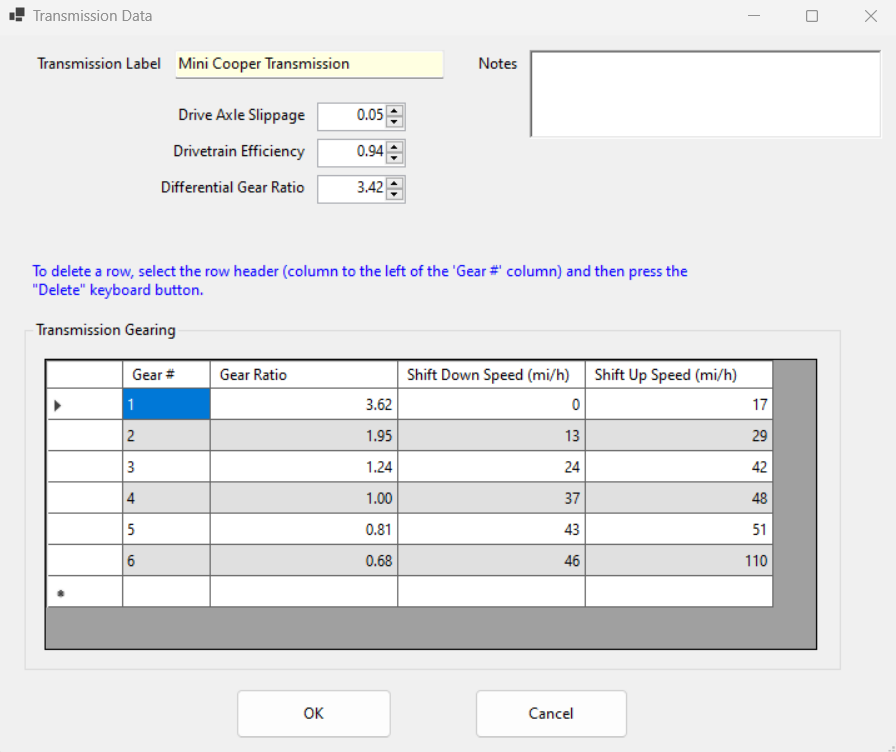
Figure 5.7: Vehicle Transmission Data
The transmission information includes:
- Transmission Label
- Notes (optional)
- Drive Axle Slippage
- Drivetrain Efficiency
- Differential Gear Ratio
- Transmission gearing information, which includes:
- Gear number
- Gear ratio
- Downshift speed
- Upshift speed
Guidance for setting upshift and downshift speeds forthcoming.
The data needed for the vehicle characteristics listed above can be found on the internet for just about any vehicle on the road. For newer vehicles, vehicle manufacturer websites is a good starting place. A good source for such information for a wide range of vehicle makes and model years is at the automobile catalog [https://www.automobile-catalog.com].