7 Freeway Quick Editor
7.1 Main Input Screen
The main input screen (see Figures below) is where the roadway geometry is specified. This is done by adding segments/links where you can set the length, initial angle, free-flow speed, grade, and so on. You can insert a basic segment, on-ramp segment, or off-ramp segment with the toolbar buttons above the segment table. Click ‘Delete Link’ to delete the currently selected segment. The segment characteristics assume an east-to-west or north-to-south direction of entry.
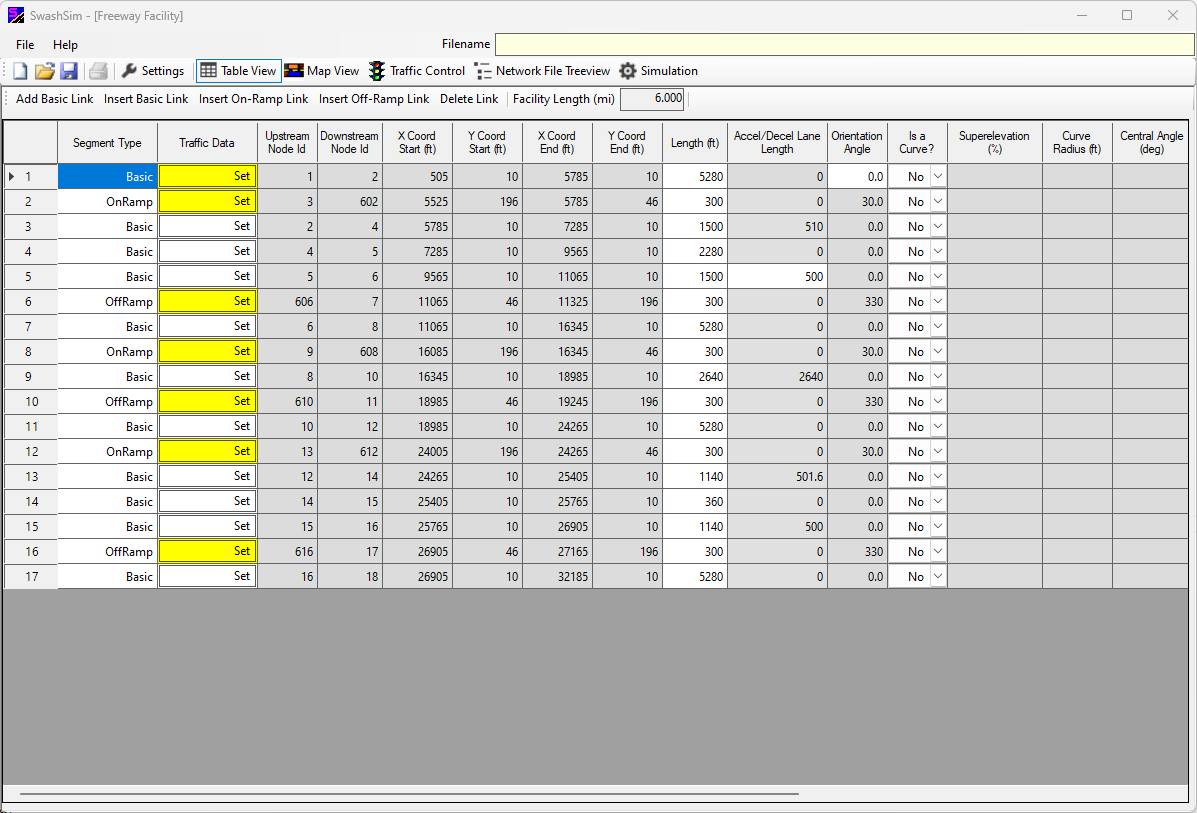
Figure 7.1: Freeway Facility Quick Editor (1)
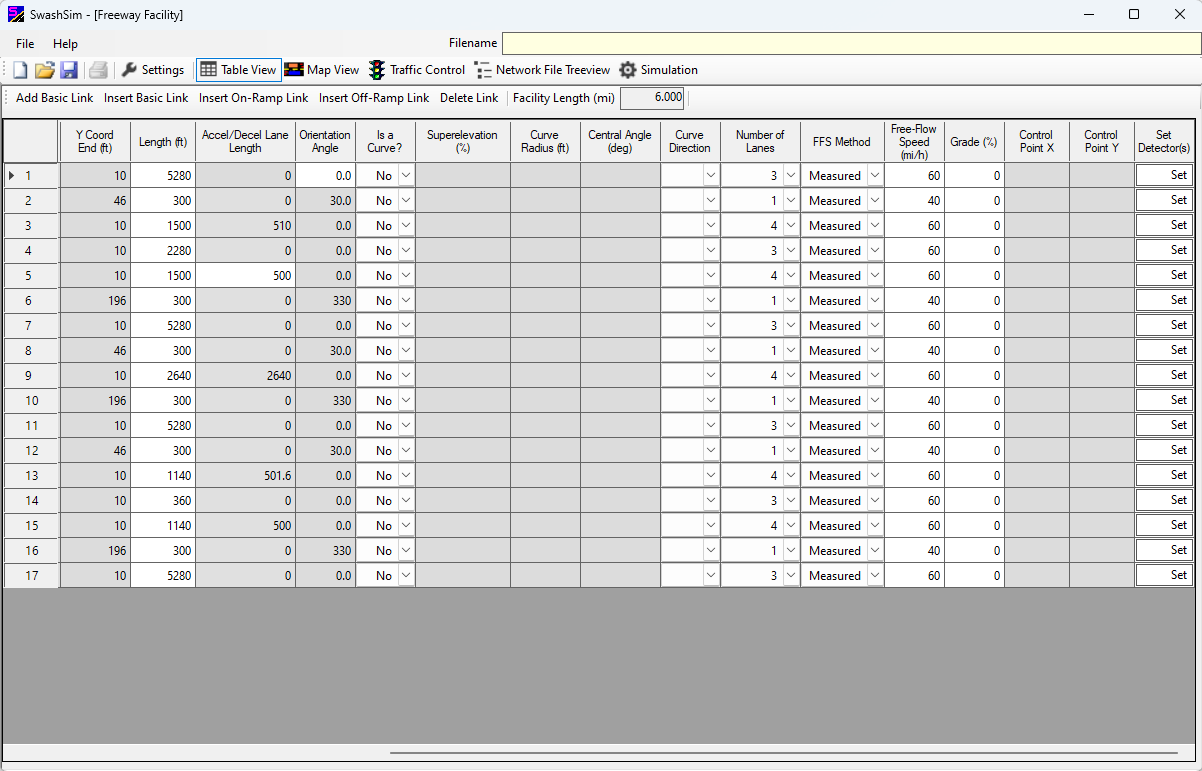
Figure 7.2: Freeway Facility Quick Editor (2)
7.2 Segment Input Fields
The data inputs and entry process are largely the same as those for the two-lane highway facility (the freeway has an input for the number of lanes but does not include inputs for a passing lane). More detail on all inputs are described [[Network Structure|here]].
7.2.1 Detectors
The detector input screen for the freeway facility only accommodates one direction. To set detectors on a segment click on ‘Set’ under ‘Set Detector(s)’ to open the Detectors dialogue box (see Figure below).
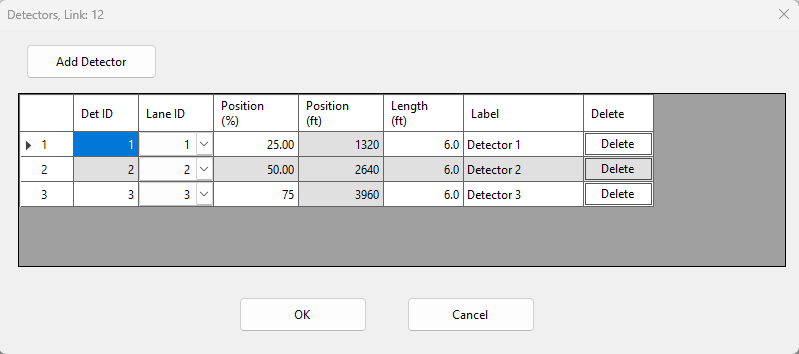
Figure 7.3: Detector Setup Screen
7.2.2 Entering Traffic Data
For a freeway facility, traffic enters at the beginning of the mainline and from each on-ramp. The traffic data entry dialog (similar to the one for two-lane highways, but for just one direction) can be accessed for each facility entry point by pressing the ‘Set’ button under the ‘Traffic Data’ column. This button will be highlighted in yellow for the segments for which entering traffic data can be specified.
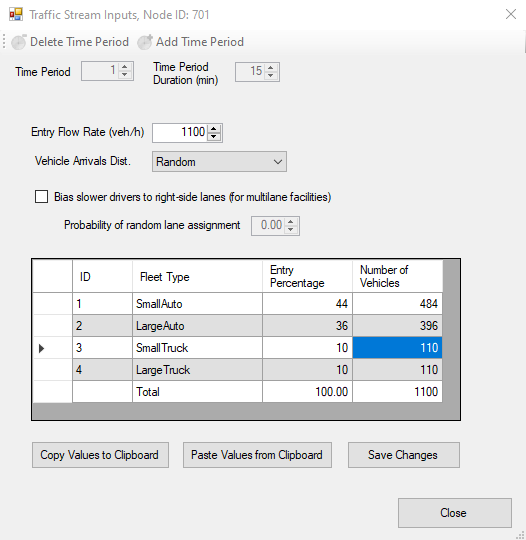
Figure 7.4: Traffic Data Entry Screen
7.2.3 Exiting Traffic Data
For off-ramp segments, the exiting percentage of traffic needs to be specified. This entry is accessed in the same way as for the entering traffic data.
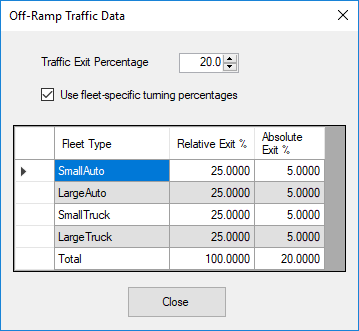
Figure 7.5: Traffic Data Exit Screen
To save your created network and traffic data to disk, see User Interface Overview.